Harmony
Works with Alexa and Harmony Home
How to Set Up Your Initial Devices and Activities
Step One: Download and Install the MyHarmony Software
Goto Logitech’s Download page and download the MyHarmony software for your platform
Step Two: Add a Remote
Click it to add a new remote.
Step Three: Add Your Devices
MyHarmony will ask you to enter the information for your first device.
Step Four: Create Your Activities
MyHarmony will walk you through setting up your Activities
Sync Your Remote!
Plug in the Hub and click on the “Sync” button on the MyHarmony page
- Harmony Remotes
- Works with Alexa for voice control. It uses Infrared (IR), Bluetooth and Wi‑Fi to control various devices
- Controls your entire home entertainment system: Even controls game consoles and devices hidden behind cabinet doors and walls
- Powerful remote control customization: Includes the ability to create one-touch activity sequences, adjust and remap buttons, set device delays and timing, plus more
- Intuitive color touch screen: Swipe and tap to access and switch between entertainment activities with shortcuts for your most frequently used commands.Ultimate convenience features: Vibration feedback touch screen, up to 50 favorite channel icons, back-lit buttons and recharging station
- OS support(at least):Windows XP, Windows Vista, Windows 7, Windows 8, Mac OS 10.5+
- Future-proof control of up to 15 devices: Works with 5,000 plus brands and 225,000 plus devices, with newly released devices added regularly to the online device database
Logitech Harmony Companion All in One Remote Control for Smart Home and Entertainment Devices, Hub & App, Works With Alexa – Black
Comments